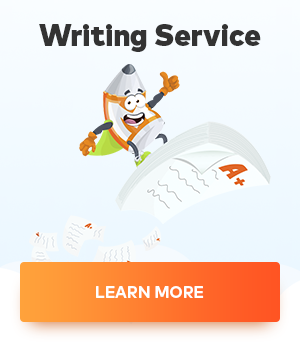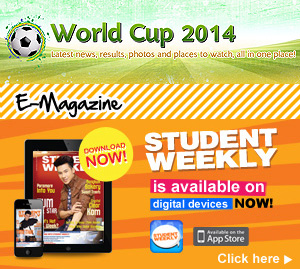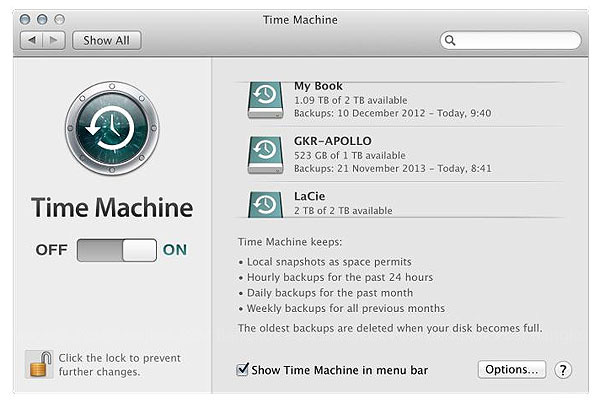
Time Machine preferences — backing up with three disks.
Deck goes here
I have one sure way to make my students laugh — I ask if they have backed up their computers. There is silence, then a slight giggle, then the class breaks into laughter. With all the work they put into classes and projects, they risk losing all, either by theft, loss, hard disk failure or software problems. My teaching colleagues admit to backing up once a month or less — maybe more when running a project. It took a burglary and the loss of a Mac with all my photographs for me to take backing up seriously.
When a disk failed on a 15-inch MacBook Pro that was under warranty, I picked up a MacBook Pro 13-inch as a short-term replacement and used Apple’s Time Machine to make the 13-inch Mac my new main computer. When the 15-inch Mac was returned with its new disk, I transferred all data (including what was created in the interim) back to it.
The process took around 45 minutes in both cases. A disc needs to use an OS X Extended (Journaled) partition and Time Machine is set up in System Preferences. I have information about this on my website in an A-Z List of System Preferences (www.extensions.in.th/amitiae/2013/prefs/mavericks.html).
I use two disks to back up with Time Machine — one at work and one at home. The office disk uses USB, but the other disk has a FireWire cable. That was used with my previous MacBook Pro. The newer machine has Thunderbolt ports for fast data transfers. I bought an Apple Thunderbolt-to-Firewire adaptor (1,090 baht) and added a Thunderbolt disk this week.

WD My Book Studio, LaCie Big Disk and LaCie Little Big Disk.
In addition to Time Machine, I use the Finder to transfer certain irreplaceable files directly to a hard disk. I also use cloud systems for some backups, although have yet to find one that suits me perfectly.
Despite the use of Thunderbolt ports on all new Macs, it is hard to find an external hard disk that uses a Thunderbolt cable to connect in Bangkok. Most disks here use USB 3.0 and are priced in the region of 2,500 baht for a 1TB disk. I like LaCie disks, although I also use a 2TB Western Digital My Book Studio. I have a couple of Imation disks, too. A look on the LaCie site showed me a number of disks with Thunderbolt capabilities. I also saw that one of the authorised distributors here was iStudio (Copperwired), so I called in to the Siam Discovery store early last week.
There were no Thunderbolt disks. I was particularly interested in a new disk that used a 1TB SSD drive. Its small size, 1TB capacity and speed made it attractive. The $1299 (42,000 baht) price, was less endearing. I saw the LaCie disk I have has been updated to Thunderbolt and a larger capacity (3, 4 or 5TB) and starts at a more accessible 9,700 baht.
Before asking the iStudio staff, I loaded the page on my iPhone which I showed to the helpful “Dech” (Narudech). He told me they had something similar, but these were out of stock (you can order one in about two weeks). He made a phone call to the main office and enquiries were under way. When he phoned later in the week, the SSD disk was not available (it’s sold out in the USA too) and he estimated that the price would be around 40,000 baht with VAT.
He also told me that they did have another LaCie Thunderbolt disk. When I looked on Saturday, this was less than the 14,000 baht he had suggested. It was 11,990 baht and I bought it. I checked transfer speeds on all the disks I had using a 1.56GB MPEG test file:

Larger hard disks showing ports
(WD My Book Studio and LaCie Big Disk).
- 500GB Imation with USB 2.0 — 36.43 seconds
- 1TB Imation with Micro-B USB 3.0 — 17.28 seconds.
- 500GB LaCie Big Disk with FireWire 800 and Thunderbolt adaptor — 23.86 secs
- 2TB Western Digital My Book Studio disk with FireWire and the adaptor — 24.53 seconds
- 2TB LaCie Little Big Disk with Thunderbolt — 9.61 seconds
Hard disks are fine until they are not. Most churn away for years — note that disk-makers usually give three or five years warranty, while some disks have only a year. There may be some warning if you are lucky — a check of the S.M.A.R.T. status (Self-Monitoring Analysis and Reporting Technology) using Disk Utility, could help. I have additional utilities, including CoreCode’s SMARTReporter, which is now on the Mac App Store.
If your computer has gone or the disk has failed, so too has your data. It may be possible for the police to find a stolen device or for a recovery service to retrieve the data from a dead disk, but the risks are too great to rely on luck.
comments powered by Disqus